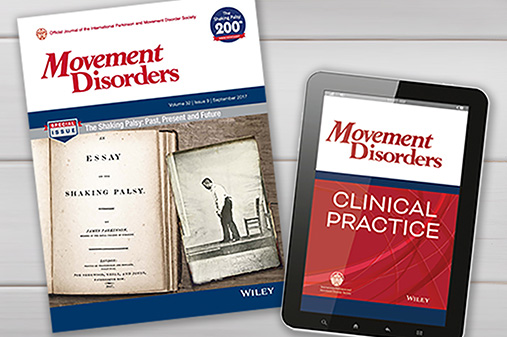Step 4
Set Up Your Video Exam Rooms
Provider’s side
Background
- Limit clutter in the field of view of the camera
- Consider using a solid color backdrop ~1 meter from camera
Lighting
- Ensure face is well lit to optimize resolution
- If light is bothersome cover with a light softener
- Avoid backlighting
- Avoid overexposure
- Avoid excessive shadows
- Some LED lights flicker with certain cameras-try to change lighting (non flicker LED lights), location or camera.
- Consider scheduling televisits during naturally lit times of the day
Provider appearance:
- Use picture-in-picture to verify your face is centered and close enough to the camera, while capturing hands for gesturing during communication
- Wear solid-colored clothing; avoid busy patterns
- Wear a white coat if this is your regular dress code.
- Ensure intermittent eye contact with the patient by looking at the camera instead of the screen
- Stand/ sit upright (avoid slouching and swiveling the chair)
Patient’s side
If patient is at home:
- Send your patient a prep sheet with guidelines for the visit, including:
- Have a second person available for assistance with video
- Set up a seat 2-3 feet from the webcam
- Set up a second seat 8-10 feet from the webcam for full body and gait exam; consider also using a hallway for gait exam
- Close shades, blinds, doors to prevent backlighting, and sit facing a light rather than in front of one
- Limit background clutter, reflection (pictures, mirrors and windows), and noise (turn off TV, radio)
- Recommend using picture in picture in your video software (and explain how to do this)
- A disclaimer if applicable – some institutions recommend having the patient sign a consent acknowledging that they have a choice between telemedicine care and in-office care, and also informs them that visit is not recorded.
If patient is at remote healthcare site:
- Consider using a telepresenter. These are trained personnel who can assist in portions of the exam that are difficult to perform remotely (e.g. checking tone, pull-test, reflexes, eye movements, etc). Providers should consider the cost of training and having telepresenters available.